How to install Window dot net 3.5 in Windows 8.1 |
| An app require .net 3.5 windows 8 message |
Fear not , I will tell you how to fix this and install dot net 3.5 in your windows 8 PC .
Please login to a account with Administrative privileges before the next step .If you already have , Please continue !
1.0 If you do have your windows 8 setup disk , Insert the disk to the drive and go inside to the disk drive double click on "sources" folder and open it .There will be a folder named "sxs" ,Copy it and paste that folder in the system drive ( where your OS is installed - typically C: drive ) .
1.1 If you don't have a windows 8 disk with you , Please google and download the "sxs" folder of windows 8 then move (copy/cut & paste) the "sxs" folder to your system drive (where your OS is installed - typically C: drive ) .
2.0 Now move your arrow to the left side of the tool bar and press the right click of your mouse , a drop up menu will appear and click on the "Command Prompt (Admin) " option .which will gives you the command window with admin privileges.
Type the below command in the Command Prompt or copy the below command and right click on the black space of command prompt window and select "Paste" option from the drop down list .Then press "Enter" key of your keyboard to execute the command .
If the above command gives you the Error - 11 , Please use below command -
 |
| Enter the command in the command prompt |
Type the below command in the Command Prompt or copy the below command and right click on the black space of command prompt window and select "Paste" option from the drop down list .Then press "Enter" key of your keyboard to execute the command .
DISM.EXE /online /enable-feature /featurename:NetFx3 /All /Source:%SystemDrive%\sxs /LimitAccess
 |
| DISM Error 11 |
If the above command gives you the Error - 11 , Please use below command -
%SystemDrive%\Windows\SYSNATIVE\DISM.EXE /online /enable-feature /featurename:NetFx3 /All /Source:%SystemDrive%\sxs /LimitAccess
3.0 If every thing went OK !. you will see the above successful message in the command window !
4.0 Restart your PC .
5.0 To check If the " Dot net 3.5 (Includes .NET 2.0 and 3.0) " installed correctly. Press both "Windows" key + "R" key which will bring up the "RUN" window . Type "OptionalFeatures" without quotes inside the text field and click on "OK" button .
5.1 If you can see there is a back square mark inside the check box in front of the ". net 3.5 (Includes .NET 2.0 and 3.0)" ,Congratulations you have successfully installed the dot net 3.5 in windows 8.
 |
| Run window - OptionalFeatures |
5.0 To check If the " Dot net 3.5 (Includes .NET 2.0 and 3.0) " installed correctly. Press both "Windows" key + "R" key which will bring up the "RUN" window . Type "OptionalFeatures" without quotes inside the text field and click on "OK" button .
 |
| Windows Features - .Net 3.5 Installed correctly |
FAQ
Question - I'm getting the Error 0x800f081f
Answer - If you are getting Error: 0x800f081f . That means the "DISM" program cant find/Access the sxs folder or it can't find the specific files required for the installation of .net 3.5.It means the "sxs" folder you used doesn't have full control permissions to the current user or simply the files required for the installation doesn't exist in the "sxs" folder. To fix this right click on the "sxs" folder and go to properties of it and go to "security" tab and check if the current user have the full control of the folder and it's contents , If not give full control to the current user. If you are still getting the error try a different copy of the "sxs" folder .
 |
| giving current user full control of sxs folder |

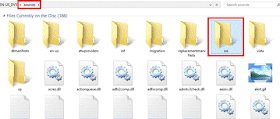


ConversionConversion EmoticonEmoticon